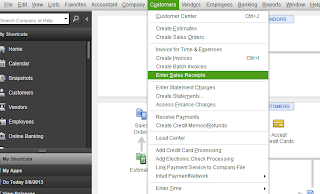Every one of my clients who reported this issue had the same exact experience. They received a phone call from someone claiming to be with the IRS. They were then told they had a past due balance and if they didn't remedy the situation immediately they would be sent to jail. The fake callers even threatened my clients with sending a sheriff over to their house that very second to have them arrested. Since several of my clients do have past due taxes owed or are late at paying their current estimated tax payments, these types of calls were especially frightening. Thankfully none of my clients gave out any of their personal information, (social security numbers, identification card numbers, or credit card/ bank account info).
I have worked with the IRS on behalf of many of my clients and I have NEVER received a threatening phone call, even when a client was seriously delinquent. The IRS themselves have been warning people about this scam. On April 14, 2014 the IRS wrote a post on their own website describing the scam and warning tax payers not to fall for it:
"The IRS will always send taxpayers a written notification of any tax due via the U.S. mail. The IRS never asks for credit card, debit card or prepaid card information over the telephone. For more information or to report a scam, go to www.irs.gov and type "scam" in the search box."
The IRS then goes on to describe what's being reported to them:
"People have reported a particularly aggressive phone scam in the last several months. Immigrants are frequently targeted. Potential victims are threatened with deportation, arrest, having their utilities shut off, or having their driver’s licenses revoked. Callers are frequently insulting or hostile - apparently to scare their potential victims." http://www.irs.gov/uac/Newsroom/IRS-Reiterates-Warning-of-Pervasive-Telephone-Scam
So remember, do not fall for these types of calls and whatever you do, NEVER GIVE OUT YOUR BANK OR CREDIT CARD INFO OVER THE PHONE and, when in doubt, ALWAYS call your tax advisor.